Navigating Model
Skipper user interface is designed to simplify navigating through large and complex models. There are several ways how to explore models and get overview about your project. This article is going to show you all of them.
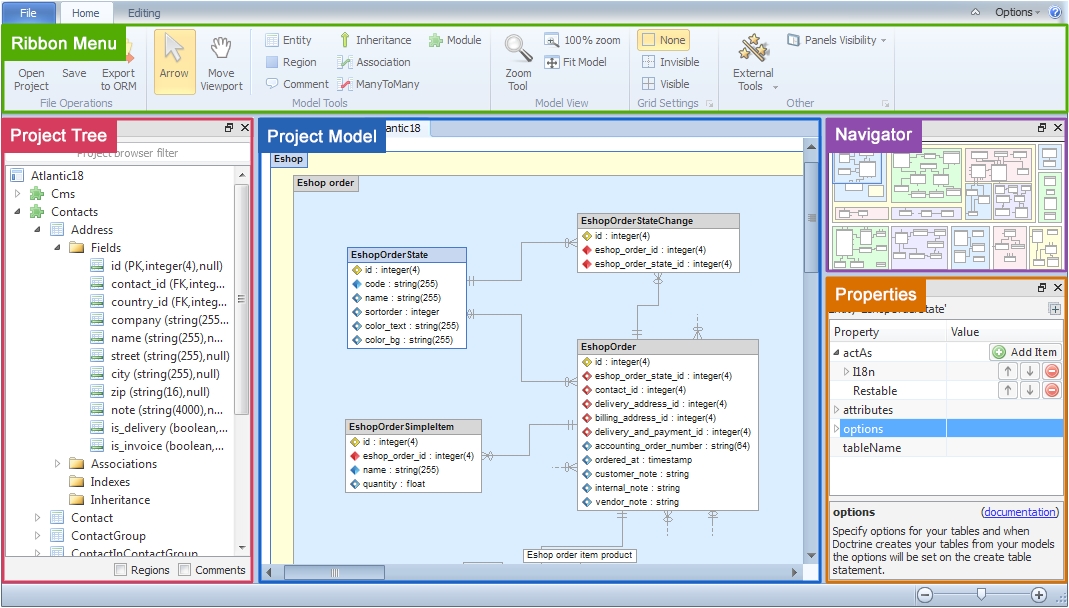
Main window is divided into five stand-alone parts each providing different kind of view. The most important is visual model itself. Ribbon menu contains all available action commands. Navigator provides overview of your whole model. Project tree displays complete project in the tree structure and ORM properties window displays all ORM specific attributes for all kinds of elements.
Project model
In the center of the application screen is a visual ORM model. This model visualizes all important parts of your schema files using classic ERD notation extended by a few advanced techniques like module, inheritance or many-to-many associations. Visual model offers also a few visual-only elements like region or comment.
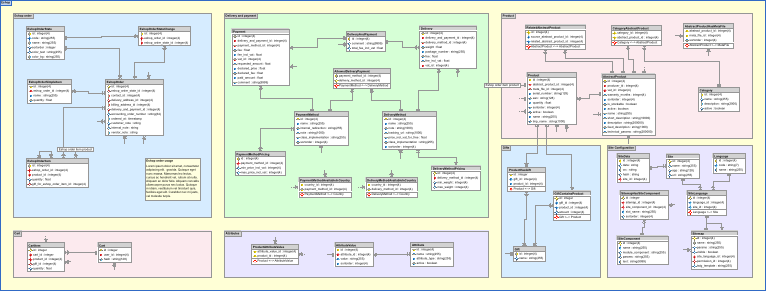
Model viewport tools
Visual model supports several mouse tools from Ribbon Menu. Some tools are used for moving or modifying viewport and will be described below. Other serves for editing and are described in editing model section.

Following tools are used for viewport:
- Arrow serves for selecting, moving and manipulation with one or multiple objects.
- Move viewport serves for moving currently visible viewport by click and draging technique.
- Zoom tools serves as expected for changing zoom ratio.
Hint: You can press and hold space key to quickly access Move viewport tool.
Navigating through model
It is common that whole model is bigger than the application screen. For simpler moving with the viewport Skipper displays shrinked model inside Navigator window. You can move the viewed area by clicking on a desired place.
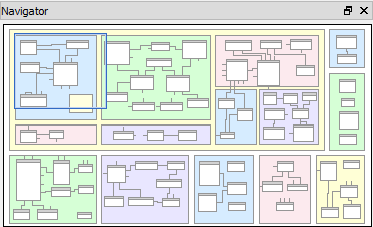
Project Tree
Displays a complete list of all elements in model. A context menu is available to perform common operations on a desired element including Locate Object to display selected element in visual model. You can also search and filter through project by using full-text filtering feature.
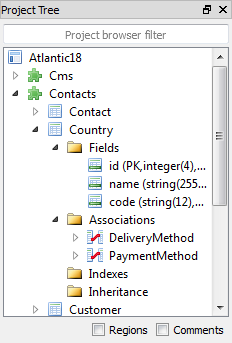
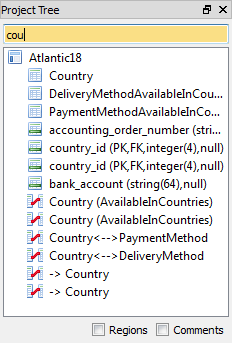
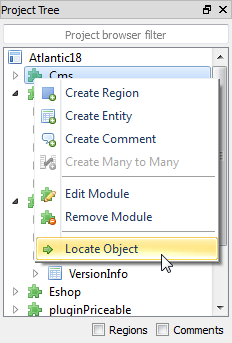
Note: In case you want to display comments and regions in project tree, use checkboxes below the project tree.
Exploring ORM properties
In short it is possible to say that Skipper consists of two parts: first part includes all model elements (entities, associations, etc.), and second part includes concept we call ORM properties. Each ORM framework has its own specific attributes for model elements. ORM Properties window is the place where you can see and configure these values.
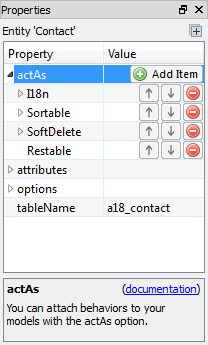
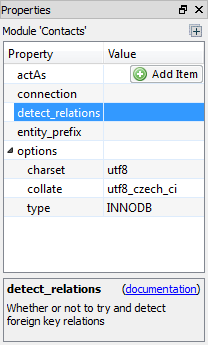
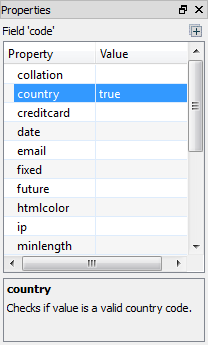
More information about editing properties you will find in editing model article.
Note: Skipper offers a number of possibilities to extend available properties to comply with companies usage needs.