GUI Enhancements
Skipper contains lots of small features that may not be obvious at the first glance but they will make your work much more comfortable.
Quick Filter button
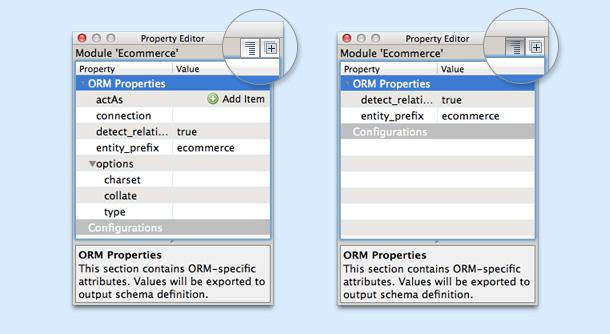
Quick Filter button is used to organize the Property Editor panel. Switching it off and on alternates between the “all properties being displayed” and “only the properties with filled values being displayed” options.
Copy name to clipboard
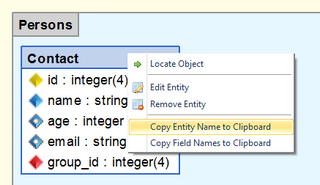
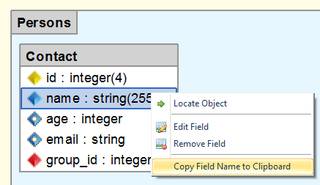
You can easily copy the name of an entity or fields (or both) to the clipboard. Just select the field or entity and bring up the context menu. Then select the required action.
Split connectors option
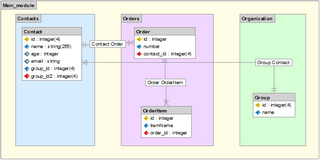
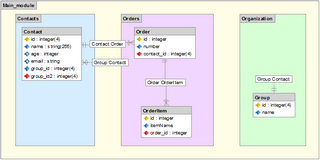
To increase readability, especially for large projects, you can choose between complete and split connector lines. Checkbox to enable or disable this option is available on the Appearance tab in the wizard when you create an association or inheritance, or you can find it in the association editor.
Context button
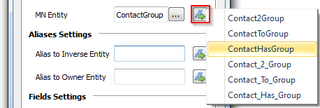
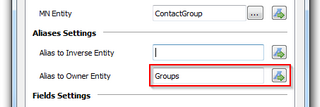
Context button allows to automaticaly generate aliases and entity names based on common conventions. It is available in association and many to many wizards.
Undo/Redo
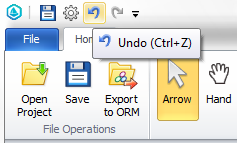
Undo/Redo is working in a way common for the mainstream applications. By single click you can revert your changes, and continue to revert changes step by step up to the point you have loaded or imported the project. With the Redo function, you can restore the changes you have reverted.
Grid settings
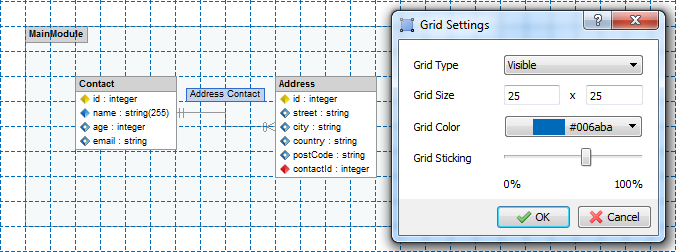
You can choose between three basic modes for the grid, Visible, Invisible or None( on the last setting the grid will not affect model elements). Grid settings are persistent and are shared between the model tabs. Advanced Grid Settings can be accessed from the ribbon menu.
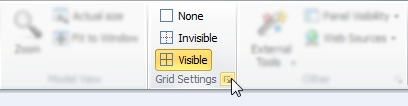
The Grid sticking slider further adjusts how close can you move the element before it snaps to the grid. With 0% setting the grid is only for orientation, with 100% setting elements can be moved only along the grid.
Export to PDF/Image
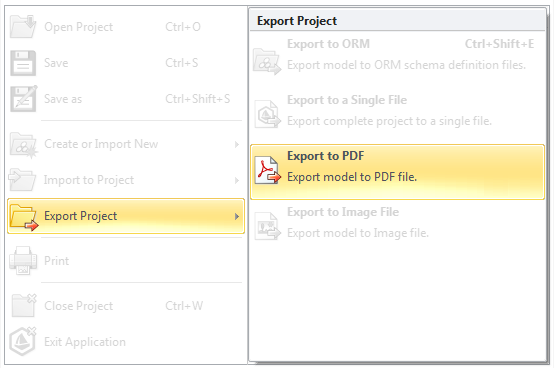
Export to PDF/Image gives you quick and easy way to share your visual model. Just open the main menu, select Export Project … and then select if you want your output as a PDF file or as an image.