Editing Model
Skipper offers several ways how to quickly edit visual model, each useful in different scenario. In the next few paragraphs we are going to introduce all of them.
Ribbon menu
Ribbon menu concentrates all available commands arranged in easy-to-understand way. Any time you need to add a new element like Entity or Association you can choose corresponding tool and use it in visual model.

There are three kinds of model tools:
- The first group allows you to outline destination area of new element (module and region).
- The second group of tools adds an item to desired location and is used by clicking (entity and comment).
- The third group connects existing entities (associations and inheritances).
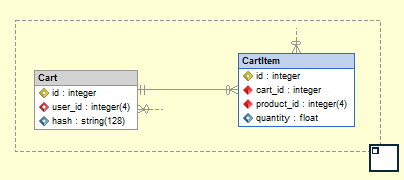
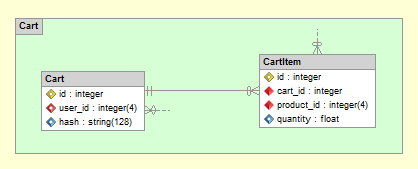
Keyboard shortcuts
For advanced users Skipper offers keyboard shortcuts for almost every available command. To find out specific shortcut simply hover the mouse over desired function in ribbon menu and wait for a tooltip.

Note: Check a complete list of available keyboard shortcuts in stand-alone article.
Model context menu
Next step in model creation is editing of already existing elements. Again, there are couple of ways how to achieve that and the most simple one is the context menu available directly in visual model. Open context menu on desired element and choose appropriate action.
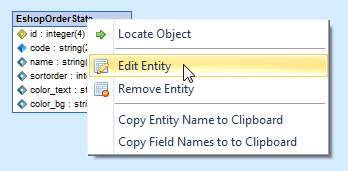
Project tree
As mentioned in Navigating Model section, project tree displays all of its entities in organized way. Also, it allows you to perform any available command on each type of model element. Simply choose an item, open context menu and select desired action.
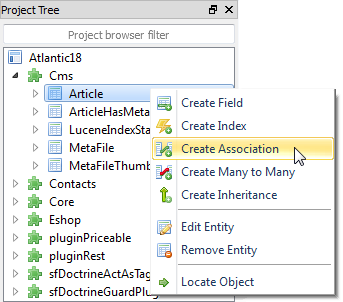
Editing ORM properties
In ORM properties window you can display and edit any ORM/MVC specific values. Skipper has very sophisticated mechanism to simplify editing of these values. Skipper replaces manual code writing of complex attribute structures with choosing correct values from predefined lists. This greatly improves model designing speed.
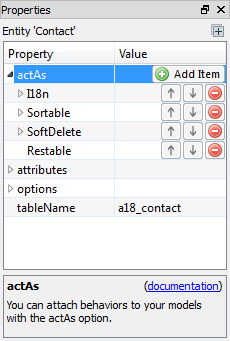
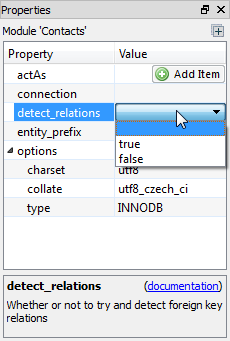
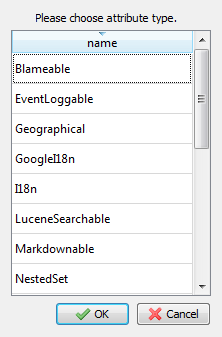
List of available ORM properties depends on selected ORM framework. Displayed properties also depend on selected model element (e.g. entities have different properties than associations).
Property Editor Drawer
For better access to property editing, every element editor has its built-in Property Editor Drawer:
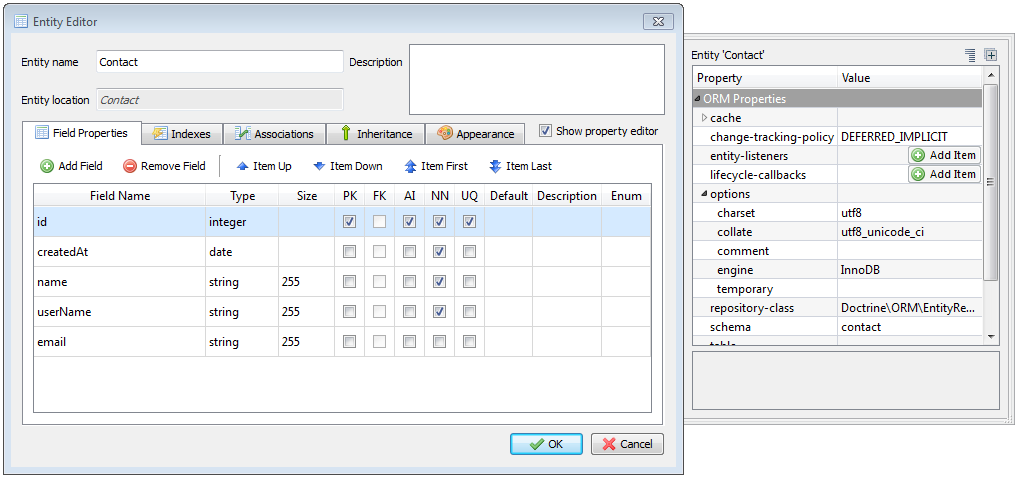
Property Editor Drawer has the same functionality as the docked Property Editor, and displayed object switches as you change focus between respective elements in the Element Editor or Element Wizard.
Note: Skipper offers several ways how to extend available properties to comply with your coding standards.