Localization
Skipper supports full localization based on both internal and external language files. Besides official languages you can easily use translations made by other users or create your own.
Localization
Skipper is shipped with several basic language files. Language can be changed in the application settings. In the single dropdown menu you will see both official and community languages imported in the Skipper.
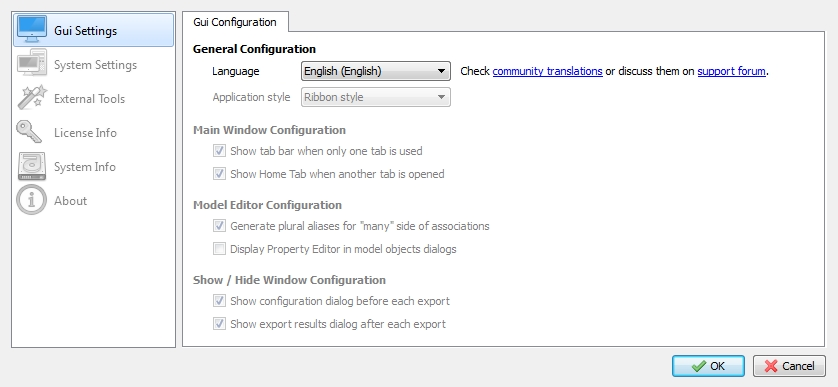
Note: More official languages will be added over the time. You can track the progress and vote for new languages in the localization article.
Community translations
User interface of the Skipper is build on Qt libraries and tools. Qt tools are open source and so we keep these parts separate from our source code. This means it is possible to use the Qt Linguist tool to translate texts in the application.
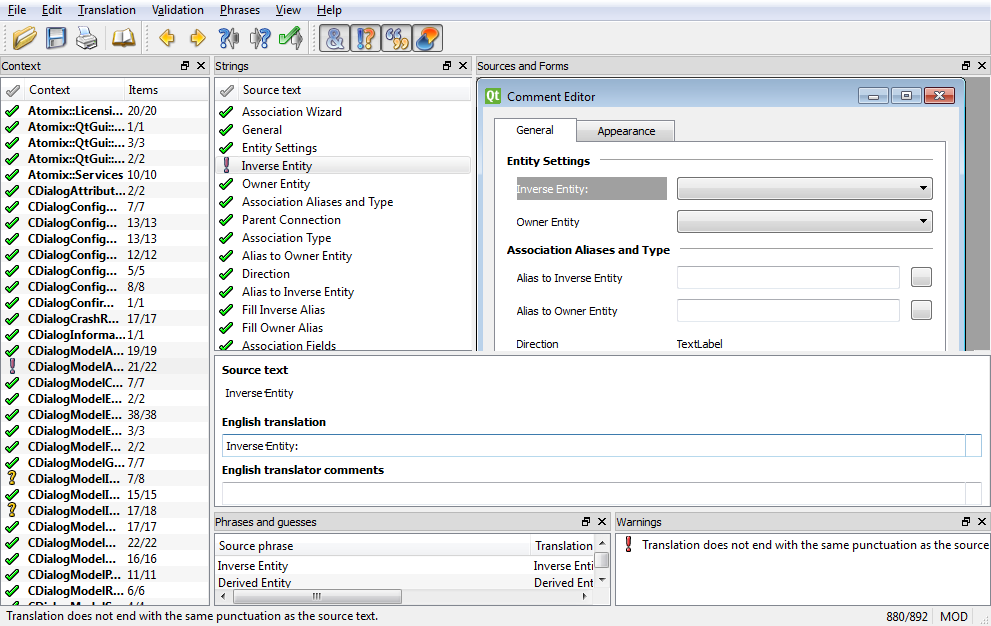
Qt Linguist, while simple and intuitive, offers you robust tool to translate and check your progress. You will also be able to see most of the dialog and window graphic layouts so you will see the context of your translations.
How can I use community translations?
You will only need to downlad the .qm file containing the released translations. Save this file to the defined Skipper directory:
| Operating system | language files location |
|---|---|
| OS X | */Skipper.app/Contents/MacOS |
| Windows, Linux | anywhere in the Skipper directory |
You will now see the new language in the Application Settings.
How do I make my own translations?
To prepare your own translation you will need language source files and translation tool.
1) Download Qt Linguist available for download here Tool for translations and revisions.
2) Download template language files available for download here
Extract this archive. Open the .\LanguageFiles\texts_empty.ts file in the Qt Linguist and you can start translating.
Note: On the first load of the .ts file Qt translator will ask you to set up your language.
3) Translate the application texts Just fill in the blank spaces for the texts you want to translate. Qt Linguist will highlight those already done. Untranslated texts will stay in english.
4) Export your translations as .qm file
When you are finished with translation, select File -> Release as … and save your work as texts_{language code}.qm file. {language code} needs to be filled according to the ISO 639-1 code.
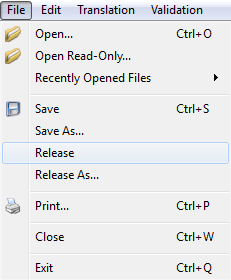
Now your translations are ready to be used by Skipper, you just have to copy them to proper directory (as mentioned above).
How do I share translations?
Post your files (both .qm and .ts if you want) in the community translations thread on our support site.
If you want your name to show in the Translator credits in the Skipper GUI look for the John Doe in the source text and enter your own details.
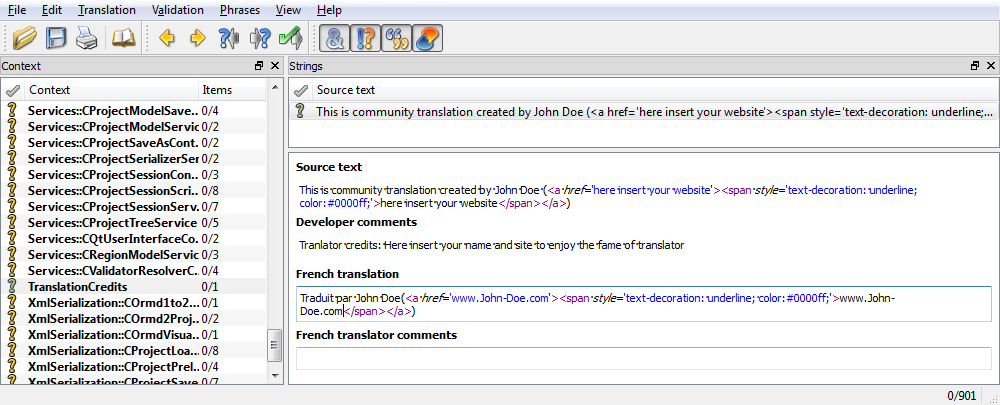
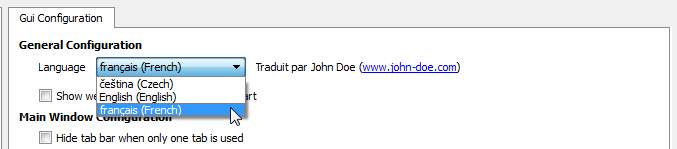
Note: .ts files contain the source text with your changes and can be modified using Qt Linguist. Exported .qm files can be loaded into Skipper but they cannot be modified any further.